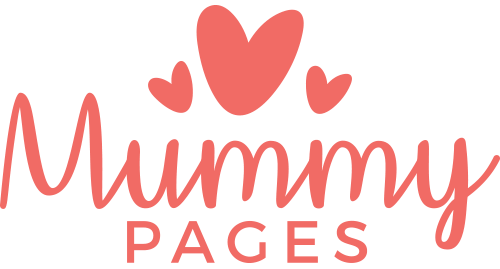It’ a situation that most mums will be familiar with; you’re sitting in the waiting room of the doctors or trying unsuccessfully to have a coffee and a catch-up with a friend and your child is becoming increasingly restless so just to get some peace and quiet you hand over your phone so they can play a ‘free game’. While most of us mums thought this was relatively harmless, it has emerged recently that many parents are being slapped with high charges after their child has been left playing with these so-called free games.
A family in the UK were faced with charges of £1700 after they handed over their iPad to their son to play ‘Zombies vs. Ninja’ after he assured them it was a free game. However, by clicking on a shopping trolley icon within the game, their son was encouraged to buy extra ammunition and because his parents had entered their apple password, he was able to put the charges straight onto their credit card. While this is an extreme case, many of our MummyPages mums have also reported how their children have managed to buy coins or extra game features while playing these supposedly free games.
While these free games are fun ways to keep kids entertained, most of them will offer expensive add ons which enhance the gaming experience. These in app purchases come in many different forms from buying coins so you can buy items in the game or unlock special levels or abilities.
If you have left your password logged in or if your child knows your password, he can then easily click on the ‘buy now’ feature and your credit card or phone bill will be automatically charged.
So how can parents avoid incurring these charges?
Turn off the in-app-purchase ability on your device by:
iPhone/ iPad: Go to settings, go to general, go to restrictions, enable restrictions, enter a passcode, scroll to in-app-purchases and switch to off. Once this is done and as long as you don’t share your passcode with your child, then he will no longer be able to access the in-app purchase function but will still be able to enjoy the free game.
Android: Open the Google play store app and select menu and then scroll to settings. Under ‘User Controls’ there will be an option to ‘set or change PIN’, select this and it will ask you for a PIN. Choose a pin that only you know and re-enter the PIN to confirm. Next tick the box beside ‘Use PIN for purchases’. Once this is done, whenever anyone wants to make an in-app purchase on this device, the PIN will need to be entered.
Use Airplane mode:
iPhone/ iPad: Selecting airplane mode, even when you aren’t flying will block your child from downloading or making any in-app-purchases. On an iPhone or iPad, simply go to settings and switch airplane mode from off to on.
Android: Click on the power button, select phone options and click on flight mode. This will turn flight mode on meaning your child cannot download, access the internet or make any in-app-purchases.
Read more: How do I avoid costly bills from kids apps?